Dash cams are one of those gadgets that you setup and forget about until something happens that makes you glad that you have one. Why would you be glad to have a dash cam? They can be useful for insurance purposes if you have an accident. They might capture something that you would ordinarily never have been able to capture without one, like a family of turkeys walking across the road in front of your car on a crisp spring morning, the police arresting someone at the end of your road as you pulled in one day after work, or something equally interesting that you’d like to save for future viewing. And yes, I’ve captured those events with a dash cam. I’ve had the opportunity to review several dash cams over the years and am now in the hunt for one that has all the bells and whistles that will make me want to keep it stuck to my windshield. The latest one that I’ve been testing is the Magellan MiVue 658 and I’m happy to report that it’s the best dash cam I’ve tested so far.
Note: Images can be clicked to view a larger size.
Hardware specs
Lens: f2.0 with extended high dynamic range (HDR) and 150° view angle
Imaging Sensor: Sony CMOS,
Display: 2.7″ touchscreen
Built in GPS
Impact Sensor: Integrated 3-axis sensor
Dimensions (English)3.5″ x 1.9″ x 1.2″
Battery Type: Lithium-ion rechargeable with up to 1 hr of usage
What’s in the box?
Magellan MiVue 658 dash cam
Windshield mount
Vehicle power adapter
8GB microSD card
On the front of the Magellan MiVue 658 dash cam is the wide angle lens, the mini USB power connector and the speaker.
On the back is the 2.7″ color touchscreen, which is a nice feature to have on a dash cam because you don’t have to remember which button to use to cycle through and select all the different options.
There is a microphone in the lower left corner and a status LED in the top right corner which shows the charging status by glowing green while charging and alternately flashing green and amber while charging and recording.
On the right side of the display is the event/share button. Pressing this button will manually start an event recording which will then automatically be transferred via WiFi to the connected iOS or Android smartphone which has the MiVuew app installed on it.
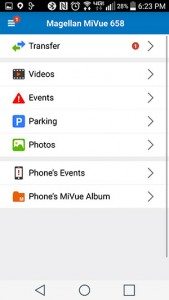
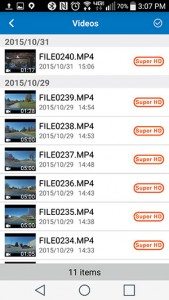
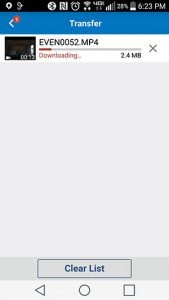
The free app can directly upload and share all the video clips and pictures to Facebook, Youtube or your other favorite social media sites. You can’t watch the videos through the app without downloading them though, which is a little annoying since each clip can be pretty large depending on the resolution and length settings.
The power button is on the right side of the dash cam as you’re viewing the touchscreen. You don’t need to turn the camera on manually every time you want to record video. As long as you are using the included 12V power adapter, the camera will automatically power on when you start your vehicle’s engine and start recording, and will then power off when you turn off the engine.
On the bottom edge of the MiVue is the microSD card slot. An 8GB microSD card is included with the camera. You’ll probably want to use a larger capacity card if you intend to set the video resolution to the maximum resolution of 1296p (2304 x 1296) and the clip length to five minutes. Using those settings, the 8GB card will only be able to store 12-15 five minute clips before it needs to overwrite the first clip.
The included windshield mount works like all the other suction cup mounts that you’re familiar with. It has a lock down lever that is used to affix it to your window. In the image above, I have the mount turned the wrong way. The lever should be facing up instead of down. I only realized this after several days of using the camera. When I reviewed the video clips, I could see the lever in the video. Oops.
One thing I noticed about the MiVue mount is that you can turn the camera around so that it faces the driver. I’m not sure how useful that feature is but it’s there if you like to record yourself while you’re driving.
Installing the dash cam isn’t difficult, but it does require that you route the power cord so that everything looks nicely installed. For me, it was just a matter of tucking the wire into the head liner of my MINI Cooper.
Since the MiVue has a touch screen, it’s pretty easy to adjust the settings by navigating the menus.
The video resolution can be easily adjusted to your liking. You can also change the clip length from 1, 3 or 5 minute video clip lengths.
Other settings allow you to set the Time / Date manually or automatically via GPS. Note that when I set the time automatically via GPS, the time was one hour too slow for me. This appears to be a DST problem with the camera’s operating system. I’m sure this will be fixed at some point through a firmware update. I ended up setting the time manually to get around it.
This camera has a built-in GPS which automatically keeps track of your location and speed while you’re driving. You can view the satellite signal status through the camera’s interface. When I snapped the picture above, I was indoors, so it was not showing much information.

By default, the live view of what you’re recording only displays for about 10 seconds before it goes off and switches to the speed limit view.
The screen shows the time of day and how fast you’re driving. If you prefer to see a live view of what you’re recording instead of your current speed, you can change the standby setting to never.
Other features of the Magellan MiVue 658 include parked motion detection and collision event recording. When parking mode is turned on it, it uses the camera’s built-in battery but depending on the length of time the car is parked, the battery will run out of juice and may not record all events.
See it in action
The clip above was recorded at the camera’s highest resolution (1296p), but YouTube converted it to 1080p. You can see how well the camera does during the night and day time. At the 30 second mark you will see what happens when a collision is detected. That is with the collision sensitivity set at the default setting. I had to change it to lower the sensitivity because the collision detection would occur when driving over rough roads as seen in the video.
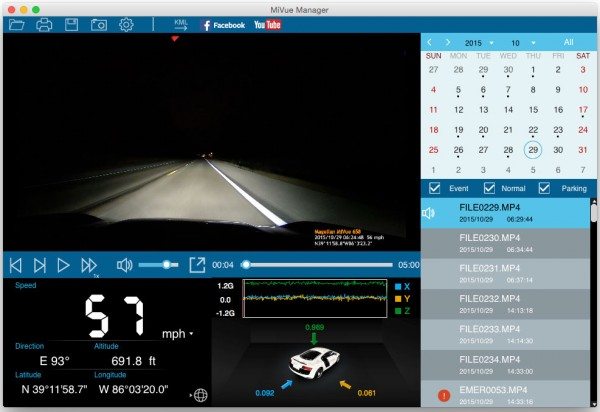
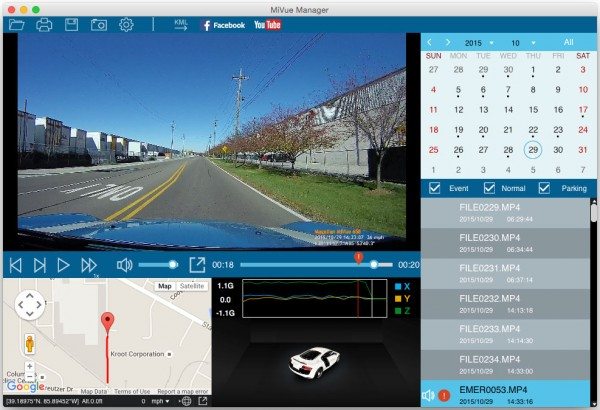
In addition to watching the video clips on your computer or downloading them through the MiVue mobile app, you can install the free MiVue Manager app on your Windows or Mac computers. This easy to use application will let you watch the clips, see speed information and even the trip route with built in Google maps integration. The application also lets you upload your video clips to YouTube or Facebook.
After using the Magellan MiVue 658 HD dash cam for the past month, I can safely say that it’s currently my favorite dash cam. It has every feature that I could want, is easy to use and records HD video clips. I’m hard pressed to find something about it that I don’t like or I think could stand some improvement. If you’ve been in the market for a high-end dash cam, I highly recommend this one.
Source: The sample for this review was provided by Magellan. Please visit their site for more info.
Product Information
| Price: | $249.99 |
| Manufacturer: | Magellan |
| Pros: |
|
| Cons: |
|
Filed in categories: Car Gear, Reviews
Tagged: dash cam
Magellan MiVue 658 HD dash cam review originally appeared on The Gadgeteer on November 1, 2015 at 10:00 am.
Note: If you are subscribed to this feed through FeedBurner, please switch to our native feed URL http://the-gadgeteer.com/feed/ in order to ensure continuous delivery.











